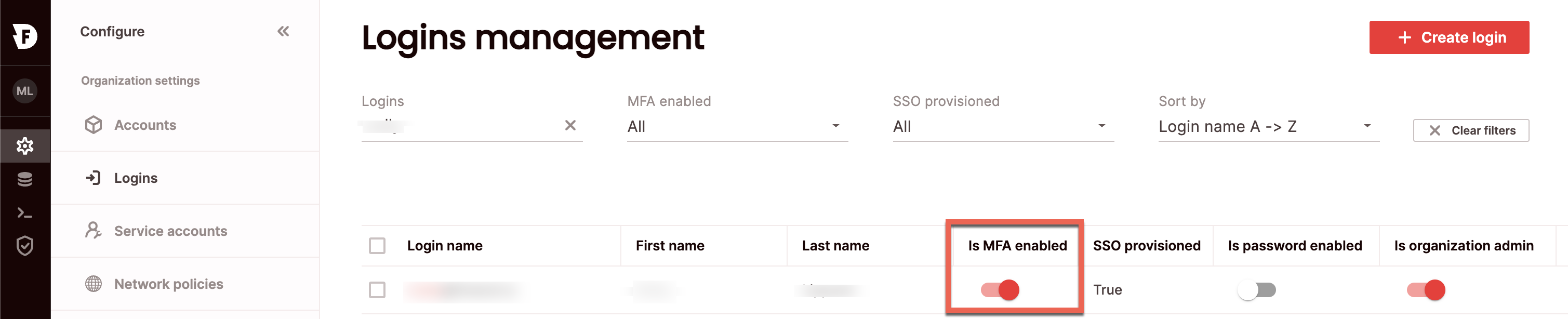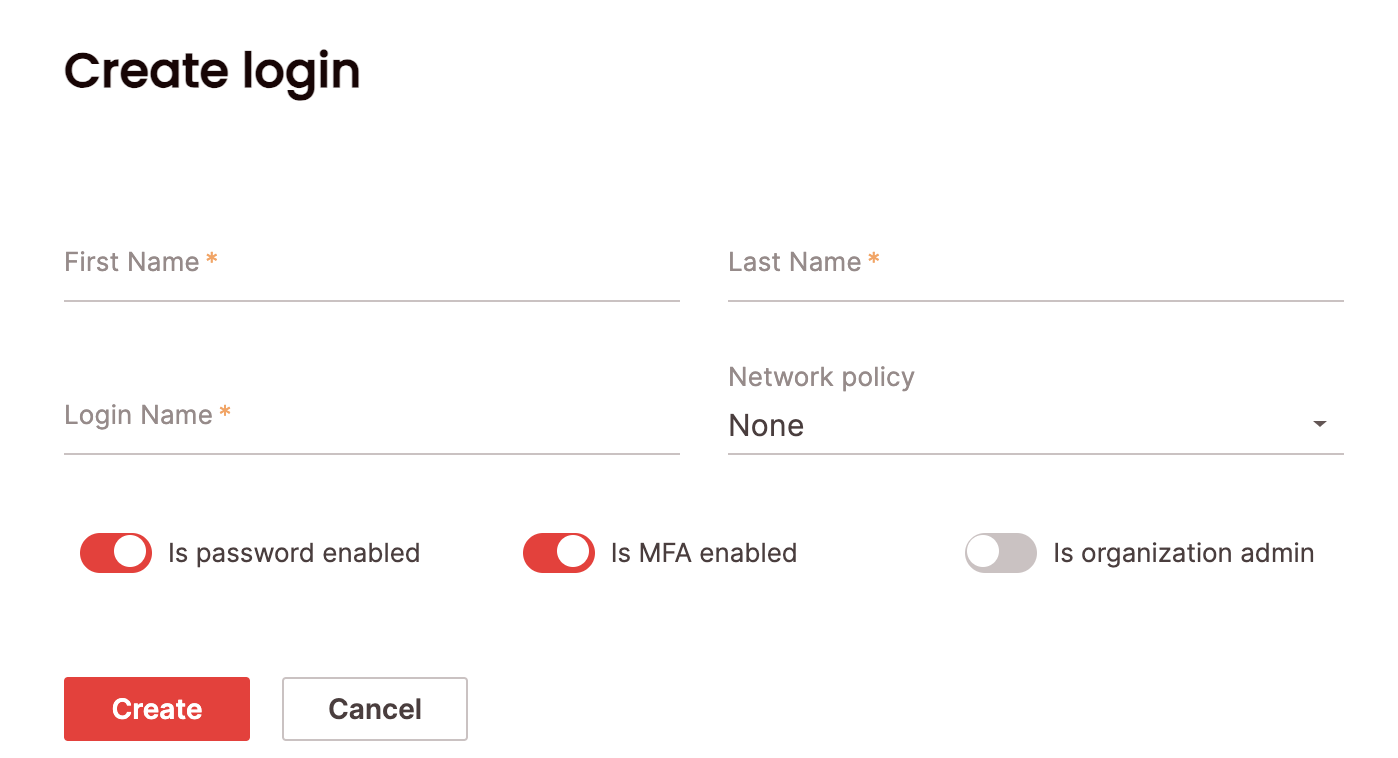Enabling MFA for a login requires the org_admin role.
Enable MFA for a login
SQL
To enable MFA for a login using SQL, use the ALTER LOGIN statement. For example:UI
To enable MFA for a login in the UI: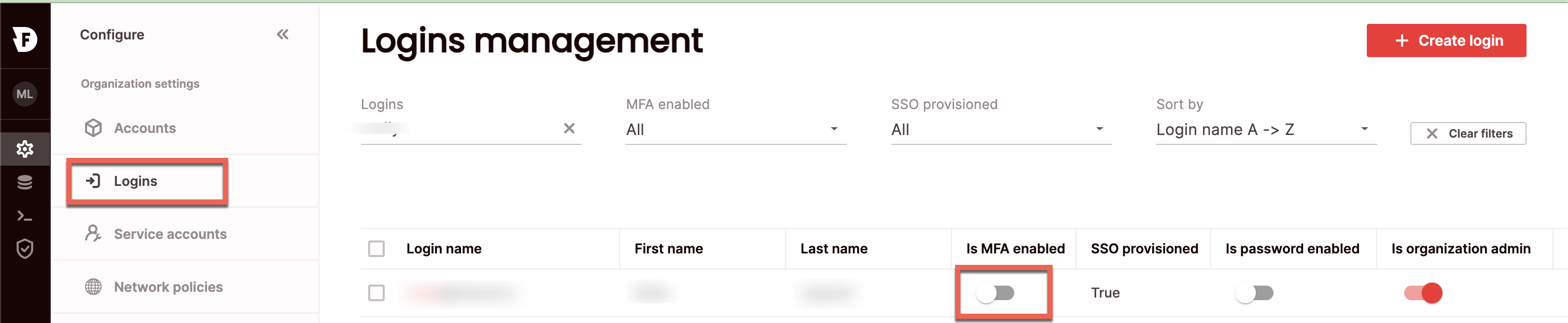
- Click Configure to open the configure space, then choose Logins from the menu.
- Search for the relevant login using the top search filters or by scrolling through the logins list. Toggle on Is MFA enabled.