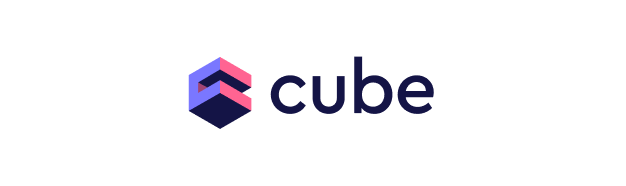
Quickstart: Connecting Cube.js to Firebolt
Follow these steps to quickly connect Cube.js to Firebolt and start building powerful analytics solutions using Docker. For this demo we’ll be using Cube Core. For other deployment options follow the Cube documentation.Prerequisites
- Docker: Ensure you have Docker installed. You can download it from here.
- Firebolt Account: You need an active Firebolt account. Sign up here if you don’t have one.
- Firebolt Database and Table: Make sure you have a Firebolt database and table with data ready for querying. Follow our Getting started tutorial to set up some sample data.
- Firebolt Service Account: Create a service account in Firebolt and note its id and secret.
Step 1: Create a Cube.js Project with Docker
-
Create a new directory for your Cube.js project:
-
Create a
docker-compose.ymlfile with the following content:
Step 2: Start Cube.js
-
Run the Cube.js development server using Docker Compose:
-
Open your browser and navigate to
http://localhost:4000. You should see the Cube.js playground.
Step 3: Configure Firebolt Connection via UI
The Playground has a database connection wizard that loads when Cube is first started up and no .env file is found. After database credentials have been set up, an .env file will automatically be created and populated with credentials.- Select Firebolt as the database type.
- Enter your Firebolt credentials:
- Client ID: Your service account ID
- Client Secret: Your service account secret
- Database: Your Firebolt database name
- Account: Your account name
- Engine Name: Your Firebolt engine name
- Click “Apply” to set up the connection
Step 4: Generate Schema Using UI
You should see tables available to you from the configured database-
Select the
levelstable. - After selecting the table, click Generate Data Model and pick either YAML (recommended) or JavaScript format.
-
Click build.
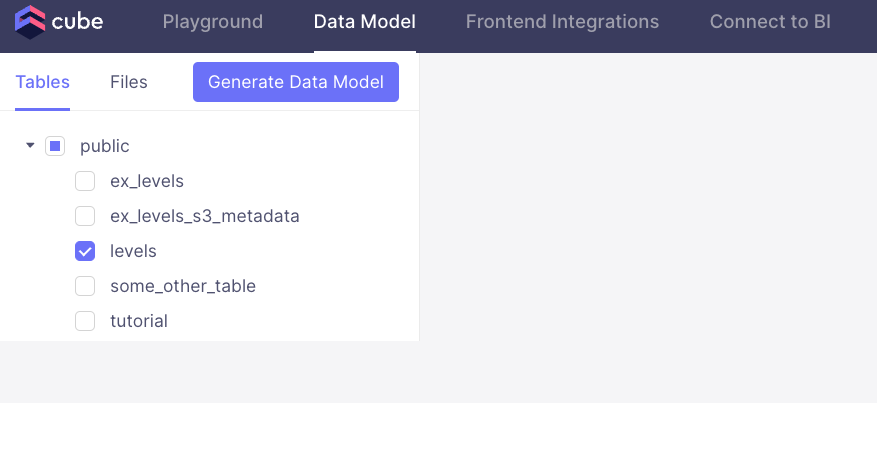
Step 5: Query data in Playground
Select measures, dimensions and filters to explore your data!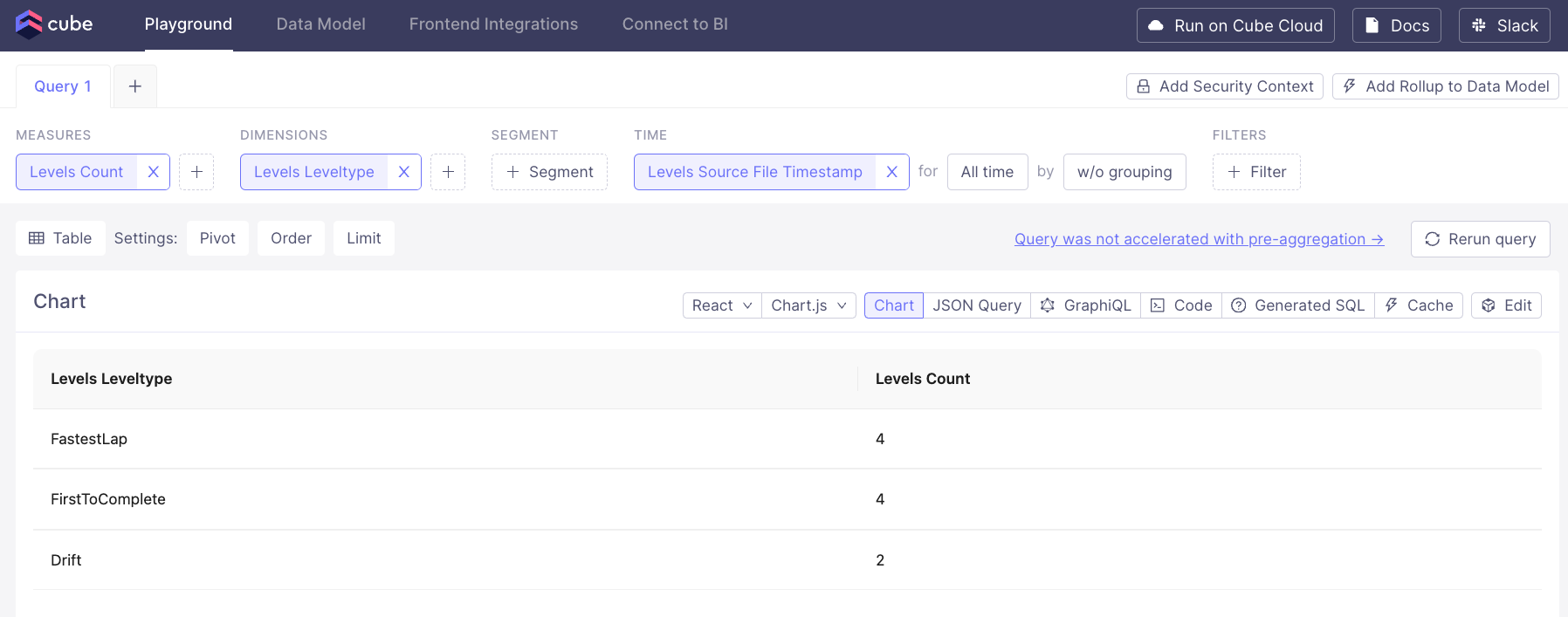
Further Reading
After setting up Cube.js with Firebolt, you can explore and leverage several powerful features to enhance your analytics capabilities. Here are some resources to help you get started:- Cube.js Data Blending: Understand how to combine data from different sources for more comprehensive analysis. Cube.js Data Blending Documentation
- Cube.js Security: Implement row-level security to ensure your data is accessed appropriately. Cube.js Security Documentation
- Cube.js API: Explore the Cube.js REST API to programmatically access your data and build custom integrations. Cube.js API Reference
- Cube.js Visualization Tools: Build and deploy powerful dashboards using Cube.js and your favorite front-end frameworks. Cube.js Visualization Tools
