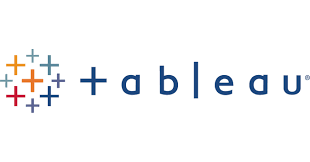
Prerequisites
You must have the following prerequisites before you can connect your Firebolt account to Tableau:- Tableau account – You must have access to an active Tableau account. If you do not have access, you can sign up for one.
- Firebolt account – You need an active Firebolt account. If you do not have one, you can sign up for one.
- Firebolt database and table – You must have access to a Firebolt database that contains a table with data ready for visualization. If you don’t have access, you can create a database and then load data into it.
- Firebolt service account – You must have access to an active Firebolt service account, which facilitates programmatic access to Firebolt, its ID and secret.
- Firebolt user – You must have a user that is associated with your service account. The user should have USAGE permission to query your database, and OPERATE permission to start and stop an engine if it is not already started.
Set up Tableau Cloud
- Navigate to Tableau Cloud’s login page and log in to your account.
- On the home screen select New and from the drop-down menu select Workbook.
- You will be redirected to a new page where a Connect to Data pane appears in the middle. Select Connectors to open a list of all the connectors available.
- Find “Firebolt Connector by Firebolt” and select it.
- Follow the steps in Connect to Firebolt to connect to your Firebolt account and select a database and schema to query.
Set up Tableau Desktop or Tableau Prep
To connect Tableau Desktop or Tableau Prep to Firebolt, you must install a Firebolt connector, a JDBC driver, connect to Firebolt, and select a database and schema to query.-
Download and install Tableau
- Navigate to Tableau’s download page for Desktop or download page for Prep.
- Follow the prompts to install Tableau Desktop or Tableau Prep.
-
Download the latest JDBC driver
Download a JDBC driver, which will allow Tableau to interact with Firebolt databases using Java, from Firebolt’s GitHub repository. The name of the file has the following format:
firebolt-jdbc-<version>.jar, and should be saved in a specific directory that depends on the operating system as follows:- Windows:
C:\Program Files\Tableau\Drivers - Mac:
/Users/<username>/Library/Tableau/Drivers - Linux:
/opt/tableau/tableau_driver/jdbc
- Windows:
-
Download the latest Firebolt connector
-
Tableau Desktop
- Open Tableau and on the home screen in the Connect section on the left find To a Server option.
- Select More… to open a list of all the connectors available.
- Find “Firebolt by Firebolt Analytics Inc” in the Additional Connectors section or use the search bar to quickly navigate to it.
- Select this connector and in the following window select Install and restart Tableau.
-
Tableau Prep
- Open Tableau and on the home screen in the top section press the Connect to Data button.
- In the newly opened Connect section scroll down to find “Firebolt by Firebolt Analytics Inc” in the Additional Connectors section or use the search bar to quickly navigate to it.
- Select this connector and in the following window select Install and restart Tableau.
-
Tableau Desktop
-
Start Tableau and verify Firebolt connector availability
- Start your Tableau Desktop or Tableau Prep. If you selected “Install and restart” in the previous step it should restart automatically.
- Following the same steps as in 3a or 3b find the Firebolt Connector.
- Follow the steps in Connect to Firebolt to connect to your Firebolt account and select a database and schema to query.
Connect to Firebolt
- Select “Firebolt Connector by Firebolt” from the list of available connectors.
-
Enter the following parameters:
Field Required Description Host No Most users should not enter a value in the text box under Host.Database Yes The name of the Firebolt database to connect to. Client ID Yes The ID of your service account. Client Secret Yes The secret for your service account authentication. Engine Name Yes The name of the engine to run queries. Account Yes The name of your Firebolt account within your organization. - Select Sign in.
-
Choose the database and the schema to query
After successful authentication, Database and Schema drop-down lists appear in the left navigation pane under Connections. The database name from the previous step appears in the database drop-down list. To change the database, you must repeat the previous step and set up a new connector.
Choose the schema and tables as follows:
-
Select the drop-down list under Schema to select a schema. Most users should choose
public. For more information about schema permissions and privileges, see Schema permissions. - Drag and drop tables from the list of available tables in your schema to use them in Tableau.
-
Select the drop-down list under Schema to select a schema. Most users should choose
-
Prepare or visualize your data
Once your data source is selected you can begin preparing or visualizing the data as follows:
- For Tableau Desktop/Cloud: Select
Sheet 1tab from the bottom-left corner of your Tableau window next to Data Source. In the left navigation panel under Sheets, drag and drop any available columns or pre-defined aggregation from your table into the Tableau workspace to start building charts. See Tableau’s Build a view from scratch documentation for more information. - For Tableau Prep: Use Tableau Prep’s tools to clean and shape your data. See Tableau Prep’s Getting Started documentation for more information. Combine data from multiple sources if needed and save the prepared data for analysis in Tableau Desktop or Server.
- For Tableau Desktop/Cloud: Select
Limitations
- Once you have set up a connection to Firebolt, you cannot change the database that you specified during setup. In order to change the database, you must repeat step 4 to Start Tableau and verify Firebolt connector availability in Connect to Tableau to set up a new connection.
Additional resources
- Watch Tableau’s free training videos on getting started, preparing data, and geographical analysis.
- Read Tableau’s data visualization articles about creating effective, engaging, and interactive examples.
- Follow Tableau’s blog for new features and tips.
