To manage service accounts, you must have the organization admin role, which grants full administrative control over an organization in Firebolt, including managing logins, network policies, and accounts. This role ensures proper access management, security, and compliance with organizational policies.
- The Firebolt API - directly interacts with Firebolt’s data warehouse using HTTP requests.
- The Firebolt drivers - use a third party tool or programming language to integrate with Firebolt’s data warehouse. Firebolt supports several languages including Python, Node, .Net, and Go.
Create a service account
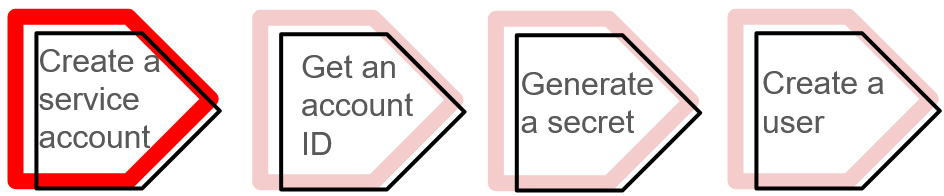
Create a service account using the UI
Login to Firebolt’s Workspace. If you haven’t yet registered with Firebolt, see the Get Started guide. If you encounter any issues, reach out to [email protected] for help. Then, do the following:-
Select the Configure icon (
 ) in the left navigation pane to open the Configure Space.
) in the left navigation pane to open the Configure Space.
- Select Service accounts on the left sub-menu bar.
- Select the + Create a service account button at the top right of the Configure Space.
-
In the Create a service account window that appears, enter the following:
- Name - The name of the service account.
- Network policy - A security feature that defines a list of allowed and blocked IP addresses or ranges to manage access at the organization level, login level, or for service accounts.
- Description - A description for the service account.
- Toggle Is organization admin to designate the service account as an account with administrative privileges in your organization. In Firebolt, the organization admin role provides full administrative privileges over the organization, allowing management of users, service accounts, network policies, and other organization-wide settings.
- Select account and user in that account with which you want to associate this service account. Or select New user and fill user details.
- Select Create to finish creating the service account.
- After creating service account generate Secret
Create a service account using SQL
Login to Firebolt’s Workspace. If you haven’t yet registered with Firebolt, see Get Started. If you encounter any issues, reach out to [email protected] for help. Then, do the following:- Select the Develop icon (</>).
-
By default, when you login to Firebolt’s Workspace for the first time, Firebolt creates a tab in the Develop Space called Script 1. The following apply:
- The database that Script 1 will run using is located directly below the tab name. If you want to change the database, select another database from the drop-down list.
- An engine must be running to process the script in a selected tab. The name and status of the engine that Script 1 uses for computation is located to the right of the current selected database.
- Select system from the drop-down arrow next to the engine name. The system engine is always running, and you can use it to create a service account. You can also use an engine that you create.
-
Use the syntax in the following example code to create a service account in the SQL Script Editor:
For more information, see the CREATE SERVICE ACCOUNT command.
Get a service account ID
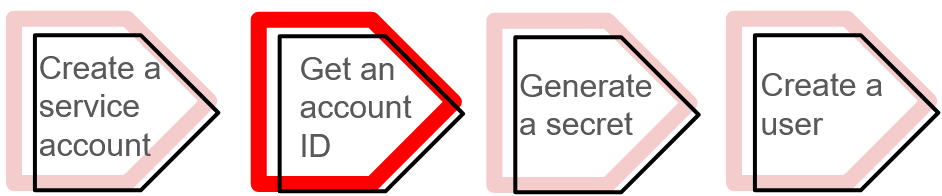
Generate a secret
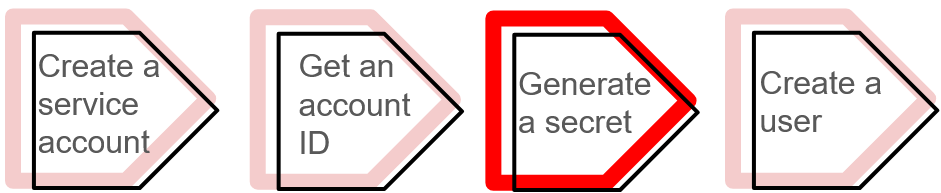
Generate a secret using the UI
-
Select the Configure icon (
 ) in the left navigation pane to open the Configure Space.
) in the left navigation pane to open the Configure Space.
- Select Service accounts from the left sub-menu bar.
- Select the three horizontal dots (…) to the right of the service account that you want to generate a secret.
- Select Rotate secret.
- Select the copy icon from the pop-up window New secret for service account that displays the new secret to copy the secret to your clipboard. This secret is not stored anywhere. Once you close the pop-up window, you will no longer be able to retrieve this secret.
Generate a secret using SQL
Use the syntax in the following example code to generate a secret for a service account in the SQL Script Editor in the Develop Space:CALL fb_GENERATESERVICEACCOUNTKEY command in the previous code example returns both the service account ID and secret. Once you retrieve this secret, you cannot retrieve it again later.
Create a user
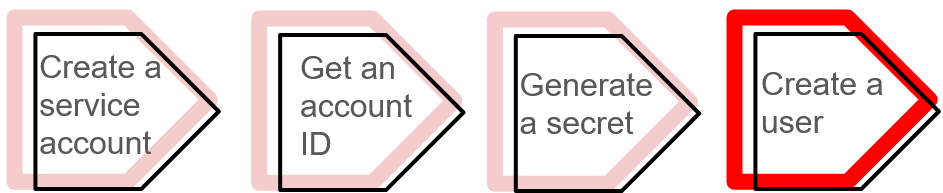
Create a user using the UI
-
Select the Govern icon (
 ) in the left navigation pane to open the Govern Space.
) in the left navigation pane to open the Govern Space.
- Select Users from the left sub-menu bar.
- Select the + Create User button at the top right of the Govern Space.
-
In the Create User window, enter the following:
- User Name - The name of the user to associate with the service account.
- Default Database - (Optional) The name of the database that is associated with the user.
- Default Engine - (Optional) The name of the engine that is associated with the user.
- Select the name of the service account to associate with the user from the drop-down list under Service Account Associated. This drop-down list contains only service accounts that are not already assigned to a user in the current account.
Create a user using SQL
Use the syntax in the following example code to generate a secret for a service account in the SQL Script Editor in the Develop Space:alex, and associates it with a service account by its service_account_name.
For more information, see Manage users.
Test your new service account
Once you have set up your service account, use the following code example to send a request to Firebolt’s REST API, and receive an authentication token:service_account_id and service_account_secret.
The following is an example response to the REST API request:
Response:
- The
access_tokenis a unique token that authorizes your API requests that acts as a temporary key to access resources or perform actions. You can use this token to authenticate with Firebolt’s platform until it expires. - The
token_typeisBearer, which means that the access token must be included in an authorization header of your API requests using the format:Authorization: Bearer <access_token>. - The token
expires_inindicates the number of seconds until the token expires.
access_token to authenticate with Firebolt.
Edit your service account
You can edit your service account using SQL scripts in the Develop Space or through the UI in the Configure Space.Edit your service account using the UI
-
Select Configure icon (
 ) in the left navigation pane to open the Configure Space.
) in the left navigation pane to open the Configure Space.
- Select Service accounts from the left sub-menu bar.
- Select the three horizontal dots (…) to the right of the service account that you want to edit.
-
Select Edit service account.
In the Edit service account pop-up window, you can edit the following:
- Name - The name of the service account.
- Network policy - The network policy associated with the service account that defines whether an IP address is allowed or blocked from interacting with Firebolt resources.
- Description - The description of the service account.
- Is organization admin - Toggle on or off to identify the service account as an organizational admin.
- Associate a user - Change user association for selected account.
Edit your service account using SQL
Use ALTER SERVICE ACCOUNT, as shown in the following example to edit a service account in the SQL Script Editor in the Develop Space:Delete your service account
You can delete your service account using SQL scripts in the Develop Space or through the UI in the Configure Space.You can’t delete a service account if it is linked to users. You must first unlink the service account from all users. You can view all users linked to a service account by navigating to the Users section in the Govern Space. In the Users Management table, each User Name has the name of a Service Account if it is associated with one. To unlink a user account, select the three horizontal dots (…) to the right of the User Name, and select Edit user details. Then, toggle off Associate a service account.
Delete your service account using the UI
-
Select the Configure icon (
 ) in the left navigation pane to open the Configure Space.
) in the left navigation pane to open the Configure Space.
- Select Service accounts from the left sub-menu bar.
- Select the three horizontal dots (…) to the right of the service account that you want to delete.
- Select Delete service account.
