Managing logins requires the org_admin role.
Create a new login
SQL
To create a login using SQL, use the CREATE LOGIN statement. For example:UI
To create a login via the UI:- Click Configure to open the configure space, then choose Logins from the menu:

- From the Logins management page, choose Create Login.
- Enter the following details:
- First name: specifies the first name of the user for the login.
- Last name: specifies the last name of the user for the login.
- Login name: specifies the login in the form of an email address. This must be unique within your organization.
- Optionally, you can:
- Associate a network policy with the login by choosing a network policy name under the Network policy attached field.
- Enable password login, which specifies if the login can authenticate Firebolt using a password.
- Enable multi-factor authentication (MFA). Read more about how to configure MFA here.
- Set the login as organisation admin, which enables fully managing the organization.
Edit an existing login
SQL
To edit an existing login using SQL, use the ALTER LOGIN statement. For example:UI
To edit a login via the UI:- Click Configure to open the configure space, then choose Logins from the menu.
- Search for the relevant login using the top search filters, or by scrolling through the list of logins. Hover over the right-most column to make the login menu appear, then choose Edit login details. Edit the desired fields and choose Save.
Login name can not be changed for logins that were provisioned via SSO.
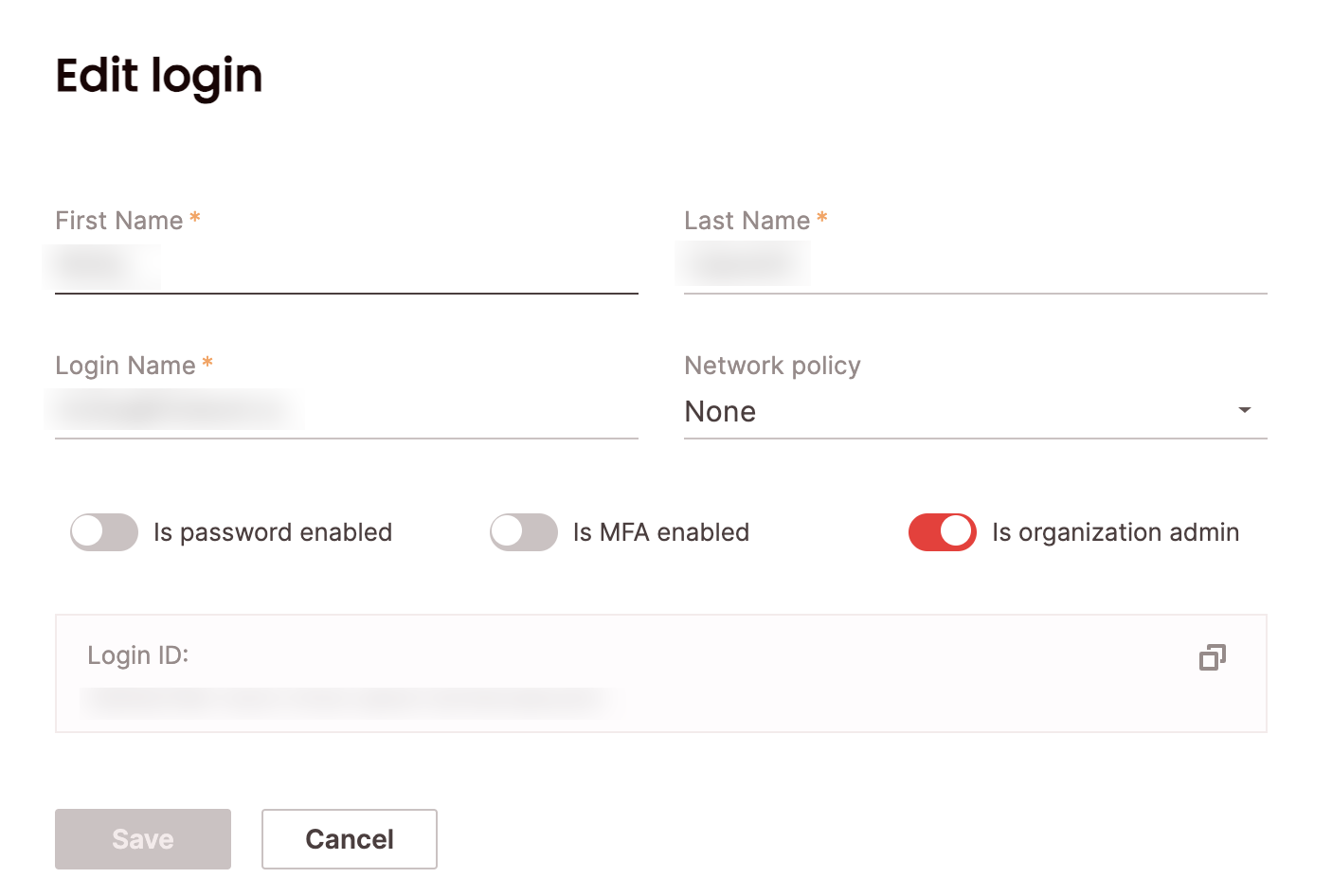
Deleting an existing login
SQL
To delete an existing login using SQL, use the DROP LOGIN statement. For example:UI
To delete a login via the UI:- Click Configure to open the configure space, then choose Logins from the menu.
- Search for the relevant login using the top search filters, or by scrolling through the logins list. Hover over the right-most column to make the login menu appear, then choose Delete login.
If the login is linked to any users, deletion will not be permitted. The login must be unlinked from all users before deletion.
