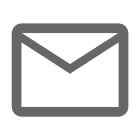 Logins
Logins
A login in Firebolt represents a human user and is associated with an individual’s credentials, identified by an email address. Logins are tied to user roles, which define what the individual can access or modify. A login is primarily used for human authentication and allows a user to access the platform, run queries, and interact with databases and other resources. For instance, a login object might be created for a specific person such as [email protected], and this login is linked to roles that control permissions.
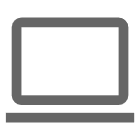 Service accounts
Service accounts
A service account represents a machine or application rather than a human user. It allows automated processes to authenticate and interact with Firebolt resources. A service account is used for programmatic access, such as in pipelines, monitoring systems, application data access, and scheduled queries. Service accounts are associated with roles just like logins but are designed to operate without human intervention. For example, a service account might be used for a data pipeline that regularly ingests data into Firebolt. Each service account must be associated with a user. For more information about how to create and manage service accounts, see Manage programmatic access to Firebolt.
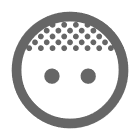 Users
Users
A user is a distinct identity that interacts with the Firebolt platform. Each user is assigned specific roles, which determine what actions they can perform and which resources they can access. Users are essential for controlling access in Firebolt and are managed through role-based access control (RBAC). Users authenticate via logins or service accounts, depending on whether they are human users or machine-based processes.
A user must be associated with either a login or a service account, as follows:
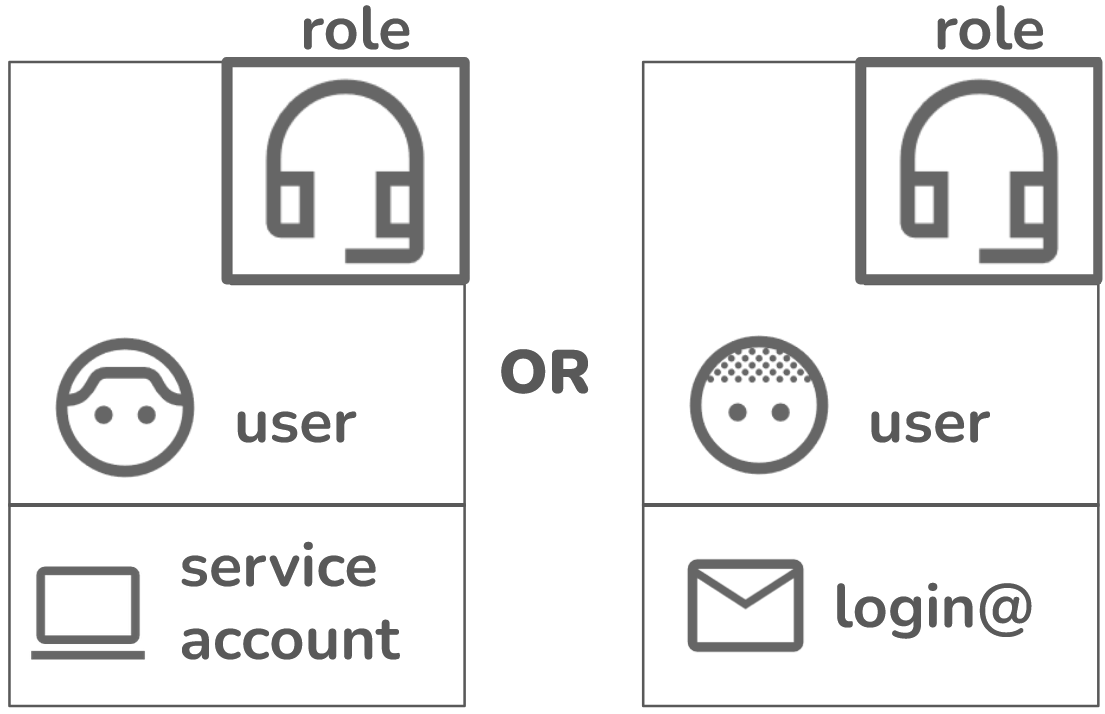
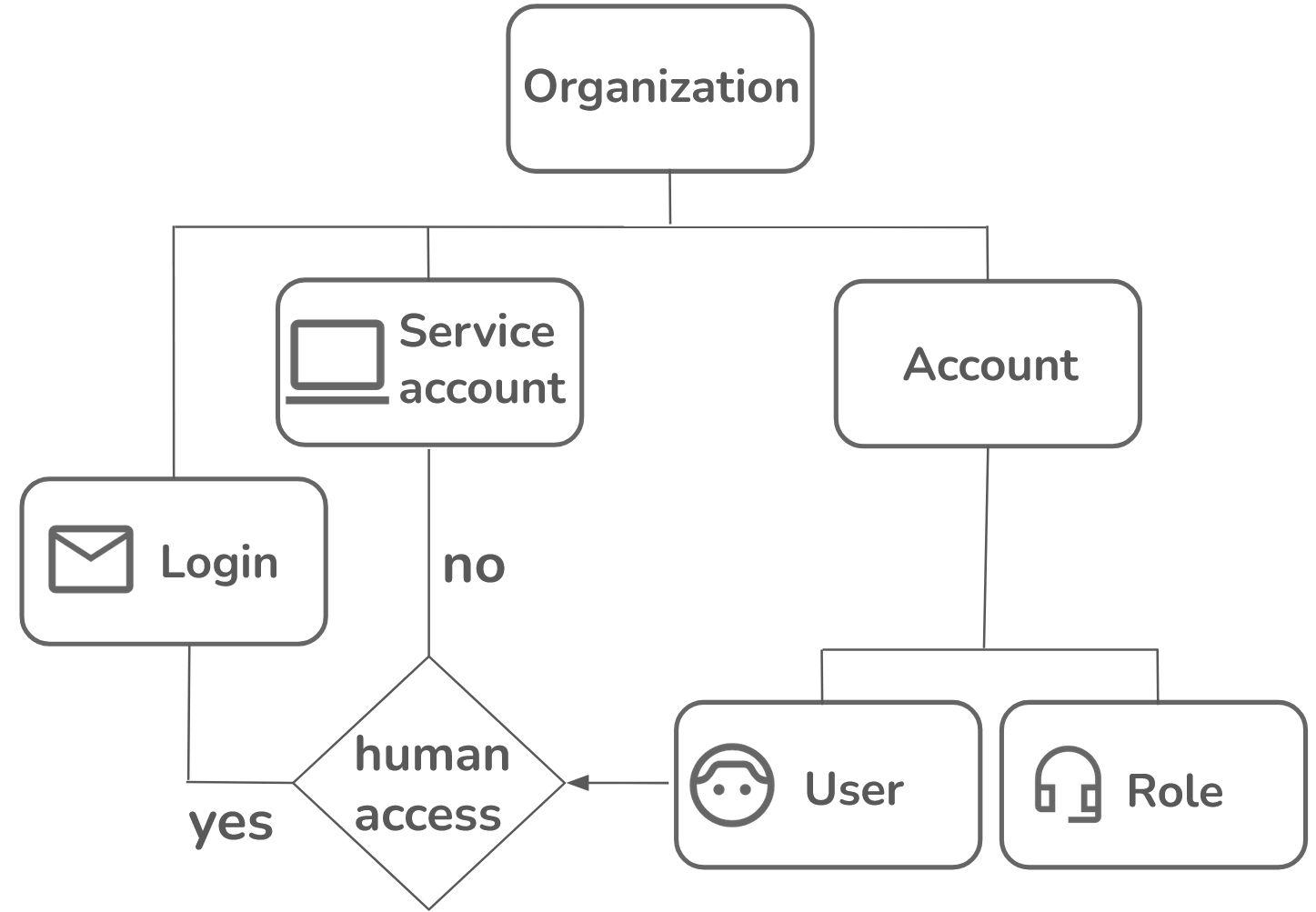
Managing roles requires the account_admin role. For more information about roles, see the Roles section in Organizations and accounts, and the Account permissions section of Role-based access control that specifies permissions for CREATE USER.
- Manage users and roles
Set up a new user
To set up a new user, complete the following steps:- Create a new login or service account. The following section provides information about creating a new login, for human access to Firebolt. If you want to set up a new user for programmatic access, see Create a service account.
- Create a new user.
- Link the user with a login or a service account.
- Create a role.
- Assign the role to the user.
Set up a new user for programmatic access

Set up a new user for human access
Create a login

Create a login using the UI
Login to Firebolt’s Workspace. If you haven’t yet registered with Firebolt, see the Get Started guide. If you encounter any issues, reach out to [email protected] for help. Then, do the following:-
Select the Configure icon (
 ) in the left navigation pane to open the Configure Space.
) in the left navigation pane to open the Configure Space.
- Select Logins.
- Select Create Login.
-
In the Create login window that pops up, enter the following:
- First Name - The first name of the user.
- Last Name - The last name of the user.
- Login Name - The email address of the user.
- Select a network policy from the drop-down list. You can choose Default or create your own. The default network policy accepts traffic from any IP address. For more about network policies, including how to create a new policy, see Manage network policies.
-
Toggle the following options on or off to select the following:
- Is password enabled - Toggle on to require authentication using a password.
- Is MFA enabled - Toggle on to require authentication using multi-factor authentication (MFA).
- Is organization admin - Toggle on to grant that login permissions associated with an Organization Admin. A user must have organization administrative privileges to manage logins and service accounts. For more information about organization administrative privileges and other roles, see the Roles section in Organizations and accounts.
- Select Create.
Create a login using SQL
Login to Firebolt’s Workspace. If you haven’t yet registered with Firebolt, see the Get Started guide. If you encounter any issues, reach out to [email protected] for help. Then, do the following:-
Select the Develop icon (</>).
By default, when you login to Firebolt’s Workspace for the first time, Firebolt creates a tab in the Develop Space called Script 1. The following apply:
- The database that Script 1 will use is located directly below the tab name. If you want to change the database, select another database from the drop-down list.
-
An engine must be running to process the script in a selected tab. The name and status of the engine that Script 1 uses for computation is located to the right of the current selected database. If the engine has auto-start set to
TRUE, it will start from a stopped state. For more information about auto-start, see Immediately Starting or Automatically Stopping an Engine.
- Select system from the drop-down arrow next to the engine name. The system engine is always running, and you can use it to create a login. You can also use an engine that you create.
-
Use the syntax in the following example code to create a login in the SQL Script Editor:
Create a user

Create a user using the UI
-
Select the Govern icon (
 ) in the left navigation pane to open the Govern Space.
) in the left navigation pane to open the Govern Space.
- Select Users from the left sub-menu bar.
- Select the + Create User button at the top right of the Govern Space.
-
In the Create User window, enter the following:
- User name - The name of the user to associate with the login. This name can be any string, excluding spaces, and special characters such as exclamation points (!), percent signs (%), at sign(@), dot sign (.), underscore sign (_), minus sign (-), and asterisks (*).
- Assign to - Use the dropdown to assign the user to one of the following: i. Unassigned - No specific assignment. ii. Login - Associates the user with a login name or email address. After selecting this option, you will be prompted to choose the login name or email address. iii. Service Account - Associates the user with a service account. After selecting this option, you will be prompted to choose a service account name.
- Role - Select the role you want to assign to the user. If no role is specified, the user is automatically granted a public role. For more information about roles, see the Roles section in Organization and accounts.
- Default Database - Choose a database to associate with the user, setting it as their default for access.
- Default Engine - Choose a default processing engine to associate with the user.
- Select Create new user to save the configuration.
Create a user using SQL
Use the syntax in the following example code and the CREATE USER statement to create a user in the SQL Script Editor in the Develop Space:Link the user to the login or service account

Link a user using the UI
- Select the Govern icon (
 ) in the left navigation pane to open the Govern Space.
) in the left navigation pane to open the Govern Space. - Select Users from the left sub-menu bar.
- Select the three horizontal dots (…) to the right of the user that you need to link to a login.
- Select Edit user details.
- If you want to link the user to a login for human access, select Login from the drop-down list next to Assign to. If you want to link the user to a service account for programmatic access, select Service Account from the drop-down list next to Assign to.
- If you want to link the user to a login for human access, select the name of the login to associate with the user from the drop-down list under Login name. If you want to link the user to a service account for programmatic access, select a name from the drop-down list next to Service account name. This drop-down list contains only login accounts that are not already assigned to a user in the current account.
- Select Save.
Link a user using SQL
Use the syntax in the following example code and the ALTER_USER statement to link a user to a login in the SQL Script Editor in the Develop Space:Create a role

Create a role using the UI
-
Select the Govern icon (
 ) in the left navigation pane to open the Govern Space.
) in the left navigation pane to open the Govern Space.
- Select Roles from the left sub-menu bar.
- Select the + New Role button at the top right of the Govern Space.
-
In the left sub-menu bar, enter the following:
- Role name - The name of the role that you want to create. You can use this role to grant privileges for more than one user.
-
Select Databases in the left sub-menu bar, and select the following in Database privileges:
- Create database - Toggle on to allow the user to create any database in the account.
- Modify any database - Toggle on to allow the user to modify any database in the account, or keep the option off to select the specific database the user can modify.
- Usage any database - Toggle on to allow the user to use any database in the account, or keep the option off to select the specific database the user can use.
- If you didn’t specify using or modifying all databases, select the checkbox next to the specific database that you want to grant the user access to modify or use.
-
Select Engines in the left sub-menu bar, and select the following in Engine privileges:
- Create engine - Toggle on to allow the user to create any engine in the account.
- Modify any engine - Toggle on to allow the user to modify any engine in the account, or keep the option off to select the specific engine the user can modify.
- Operate any engine - Toggle on to allow the user to stop or start any engine in the account, or keep the option off to select the specific engine the user can start or stop. Any running engine that is not the system engine accumulates usage costs.
- Usage any engine - Toggle on to allow the user to use any engine in the account, or keep the option off to select the specific engine the user can use.
- Select Create.
Create a role using SQL
Use the syntax in the following example code and the CREATE ROLE and GRANT statements to create a role in the SQL Script Editor in the Develop Space:Assign a role to a user

Assign a role using the UI
- Select the Govern icon (
 ) in the left navigation pane to open the Govern Space.
) in the left navigation pane to open the Govern Space. - Select Users from the left sub-menu bar.
- Select the three horizontal dots (…) to the right of the user that you need to link to a login.
- Select Edit user details.
- Select the checkbox next to the role that you want to assign to the user from the list under Assign Roles.
- Select Save.
Assign a role using SQL
Use the syntax in the following example code and the GRANT statement to assign a role in the SQL Script Editor in the Develop Space:GRANT to assign a role to another role as follows:
Edit an existing user
You can alter a user’s name, login or service account that they are associated with, their default database, and engine.Edit a user using the UI
- Select the Govern icon (
 ) in the left navigation pane to open the Govern Space.
) in the left navigation pane to open the Govern Space. - Select Users from the left sub-menu bar.
- Select the three horizontal dots (…) to the right of the user that you need to edit.
- Select Edit user details.
- Edit the desired fields.
- Select Save.
Edit a user using SQL
Use the ALTER USER statement to change a user’s information in the SQL Script Editor in the Develop Space. The following code example changes a user’s name:Users can modify most of their own account settings without requiring RBAC permissions, except when altering LOGIN configurations or a SERVICE ACCOUNT.
Deleting an existing user
You can delete a user using either the UI or with SQL. The delete operation is irreversible.Delete a user using the UI
- Select Users from the left sub-menu bar.
- Select the three horizontal dots (…) to the right of the user that you need to delete.
- Select Delete user.
- Select Confirm to delete the user. This operation is irreversible.
