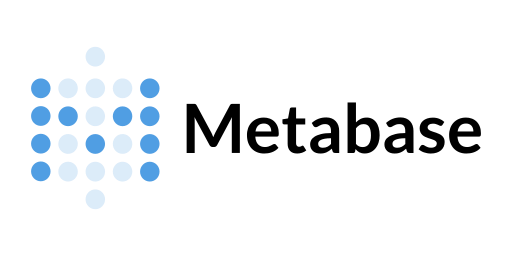
Topics:
Set up a connector to metabase
For self-hosted deployments on-premises, the Firebolt connector must be installed manually using the following steps:- Download the Firebolt Metabase driver
- Go to the GitHub Releases page for Firebolt.
- Locate the most recent version of the Firebolt driver, and download it.
- Move the driver file to the plugins directory
- Save the downloaded driver file in the
/pluginsdirectory on your Metabase host system. - By default, the
/pluginsdirectory is located in the same folder where themetabase.jarfile runs. After completing these steps, the Firebolt connector will be available for configuration within Metabase.
Create a connection to metabase
After setting up the Firebolt connector, use the following steps to create a connection between Metabase and your Firebolt database:- Open your Metabase instance’s home page in a web browser.
- Select Settings from the top-right menu of the Metabase interface.
- Select Admin from the dropdown menu.
- On the Admin page, select Databases in the top navigation bar.
- Select the Add Database button.
-
From the Database Type dropdown list, select Firebolt.
Fill out the required connection details using the descriptions provided in the following table:
Field Description Display Name A name to identify your database in Metabase. Use the same name as your Firebolt database for simplicity. Client ID The service account ID associated with your Firebolt database. Client Secret The secret for the service account associated with your Firebolt database. Database name Specify the name of the Firebolt database you want to connect to. Account name The name of your Firebolt account, which is required to log in and authenticate your database connection. Engine name Provide the name of the Firebolt engine that will be used to run queries against the database. Additional JDBC options Add any extra parameters needed for the connection, such as connection_timeout_millis=10000. For more options, access the JDBC connection parameters guide. - Select Save to store your database configuration.
Additional Resources
For more information about Metabase configuration and troubleshooting, refer to the following resources:- Adding and Managing Databases — Official Metabase documentation on connecting to data sources and managing database connections.
- Troubleshooting Database Connections — Guidance on resolving issues when connecting Metabase to your databases.
- Troubleshooting Database Performance — Tips for identifying and addressing performance issues with connected databases.
