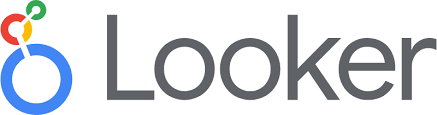
Quickstart
This guide walks through prerequisites, permissions, and connection setup. By the end, Looker Cloud will be connected to Firebolt and ready to run queries. If Firebolt Support has already confirmed connectivity, skip ahead to Configure the connection in Looker Cloud.Prerequisites
Before starting, make sure you have:- Looker Cloud Account – With admin access to configure database connections.
- Firebolt account – You need an active Firebolt account. If you do not have one, you can sign up for one.
- Firebolt database and table – You must have access to a Firebolt database that contains a table with data ready for visualization. If you don’t have access, you can create a database and then load data into it.
- Firebolt service account – You must have access to an active Firebolt service account, which facilitates programmatic access to Firebolt, its ID and secret.
- Firebolt user – You must have a user that is associated with your service account. The user should have USAGE permission to query your database, and OPERATE permission to start and stop an engine if it is not already started.
Step 1: Contact Firebolt Support
Using UI to contact Support
Without this step, the connection will not be possible.To enable Looker Cloud connectivity, you must request this to Firebolt Support. This can be done through the UI, as described in Help Menu. When contacting Support most of the information will already be filled in, but you must provide:
- Your account.
- The severity of your need to use Looker Cloud.
- The subject: “Looker Cloud connectivity request”.
- The description which can be copied from below.:
Emailing Support directly
Alternatively, you can email Support at support@firebolt.io with the same information as above, this time also having to provide:- Your organization name.
- Your account.
Step 2: Configure the Connection in Looker Cloud
With connectivity and permissions in place, set up the connection in Looker:- Go to Admin → Database → Connections and click New Connection.
- Fill in the following details:
| Key | Value |
|---|---|
| Name | firebolt_connection (or any suitable name) |
| Dialect | PostgreSQL 9.5+ |
| Host | pg.<region_name>.app.firebolt.io |
| Port | 5432 |
| Database | <account_name>@<database_name>@<engine_name> |
| Username | Firebolt service account ID |
| Password | Firebolt service account secret |
Host details
The host is based on your Firebolt region. Example:Database field
The Database field must include three components joined with@:
Step 3: Test and Connect
- Click Test to validate the connection.
- If successful, click Connect.
- If it fails, double-check:
- The host uses the correct region.
- The Database field is formatted correctly.
- The service account has sufficient privileges.
- The ID and secret are valid.
Performance and Limits
Firebolt enforces soft rate limits to ensure fair usage:| Limit type | Threshold | Scope |
|---|---|---|
| New connections | 600 per minute | Per IP address |
| Queries | 600 per minute | Per organization/account |
Compatibility Notes
Some Looker SQL and LookML features are not fully supported through Firebolt’s PostgreSQL adapter.- Unsupported functions:
diff_days(),diff_hours(),contains(),exp(). - Partially supported functions:
extract_minutes(),trunc_months()(only work with TIMESTAMP/TIMESTAMPTZ, not DATE). - Unsupported metrics: Median, list of unique values.
- Unsupported dimension types: Any
date_...orduration_...types. Use custom SQL dimensions in.view.lkmlinstead like:
