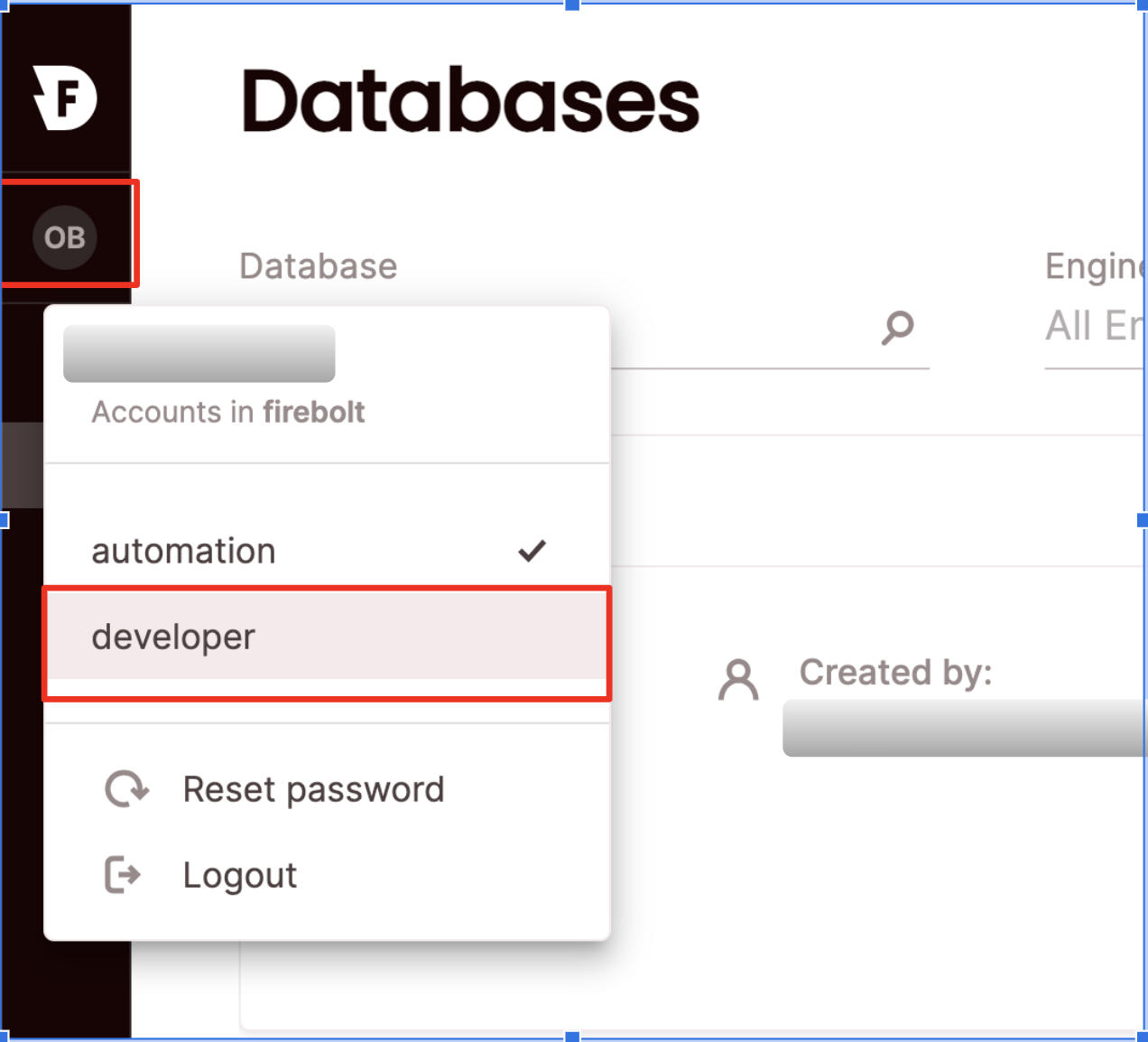Create a new account
Creating an account requires the org_admin role.
SQL
To create an account using SQL, use the CREATE ACCOUNT statement. For example:UI
To create an account via the UI: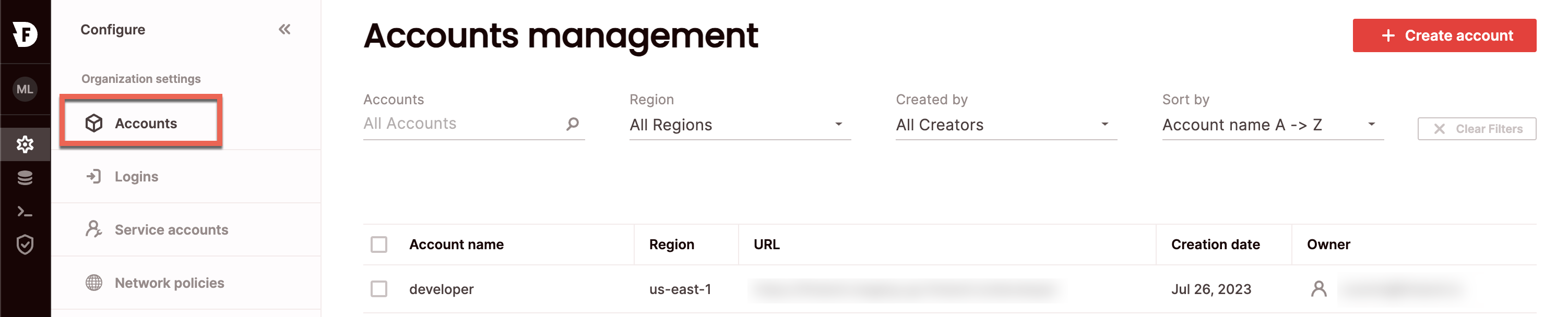
- Click Configure to open the configure space, then choose Accounts from the menu.
- From the Accounts management page, choose Create Account. Type a name for the account and choose a region. You won’t be able to change the region for this account later, so choose carefully.
- Choose Create.
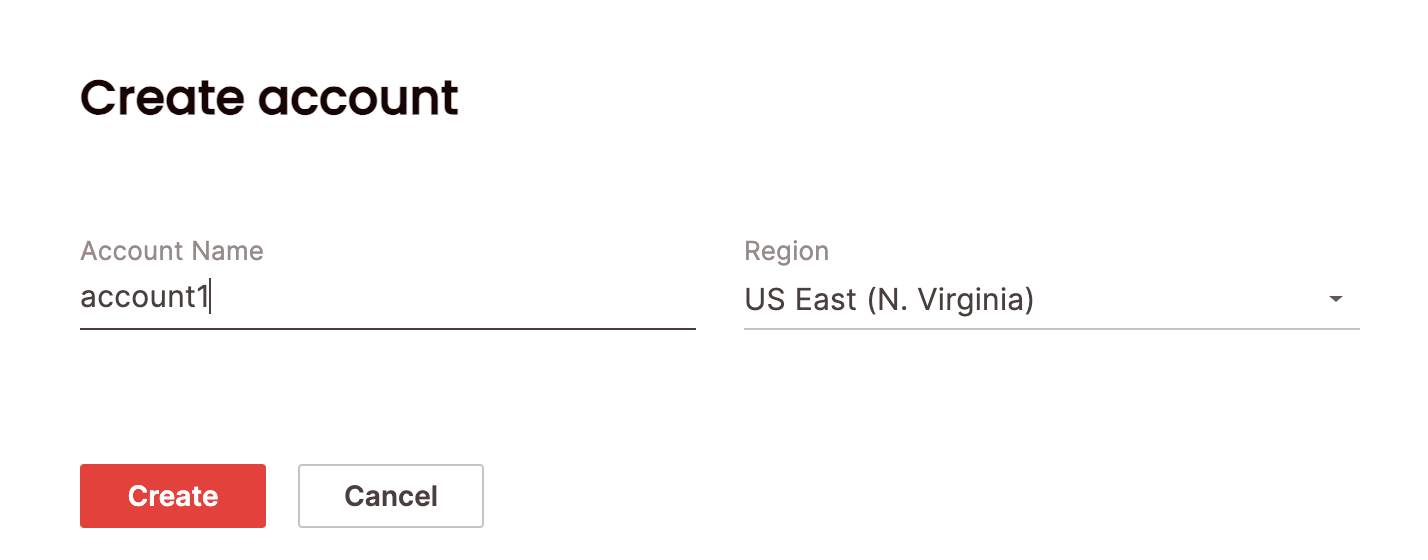
There can be up to 20 accounts per organization and you can use
CREATE ACCOUNT 25 times. If you have a need for additional account creations beyond this limit, contact Firebolt Support for assistance. Our team can provide guidance and, if appropriate, adjust your account settings to accommodate your needs.Edit an existing account
Editing an account requires the account_admin or org_admin role.
SQL
To edit an existing account using SQL, use the ALTER ACCOUNT statement. For example:UI
To edit an account via the UI:- Click Configure to open the configure space, then choose Accounts from the menu.
- Search for the relevant account using the top search filters or by scrolling through the accounts list. Hover over the right-most column to make the account menu appear then choose Edit account. Edit the name of the account.
- Choose Save.
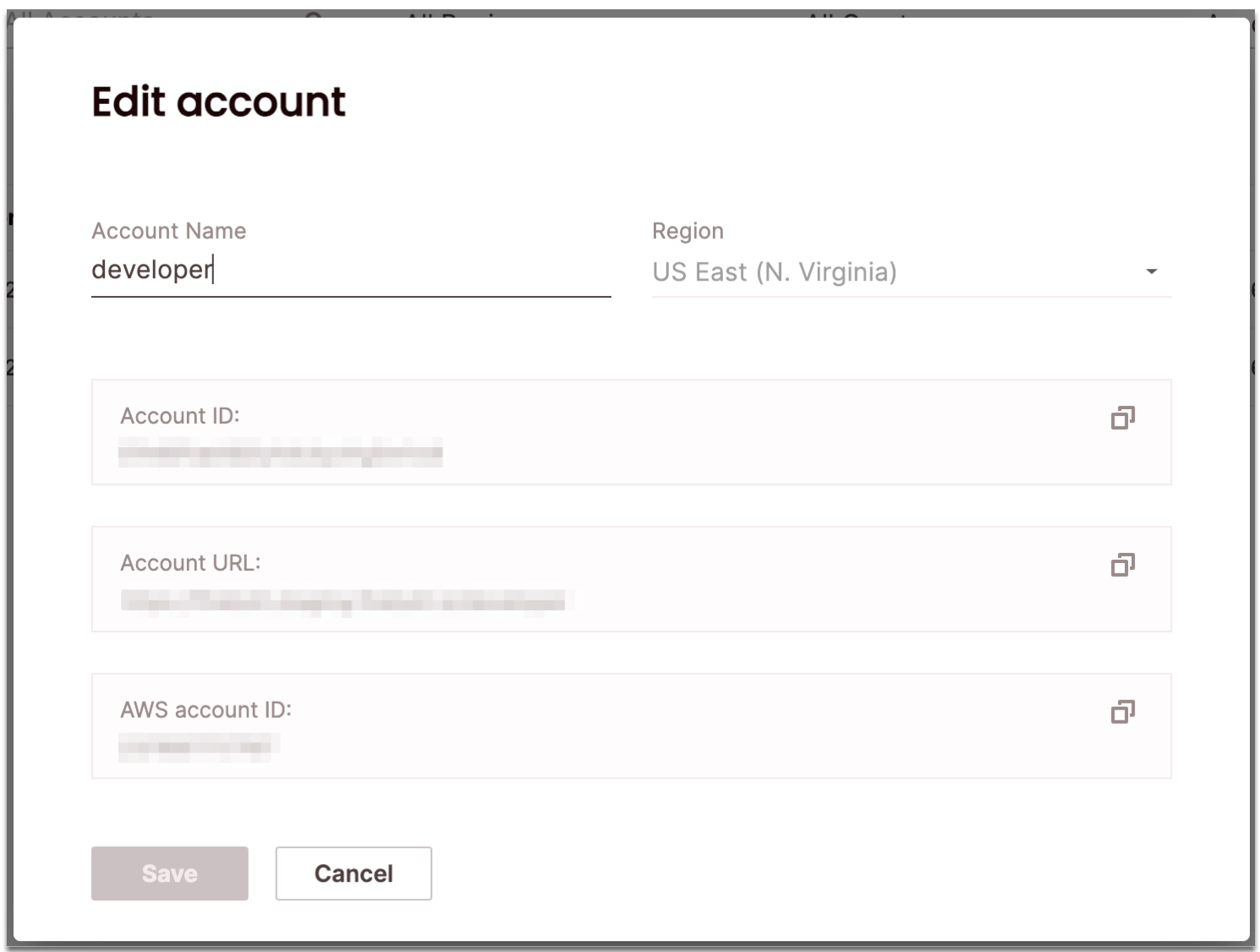
Delete an existing account
Deleting an account requires the account_admin or org_admin role.
SQL
To delete an existing account using SQL, use the DROP ACCOUNT statement. For example:UI
To delete an account via the UI:- Click Configure to open the configure space, then choose Accounts from the menu.
- Search for the relevant account using the top search filters or by scrolling through the accounts list. Hover over the right-most column to make the account menu appear then choose Delete account. If your account is not empty (for example, if it contains other objects such as users/databases/engines/etc.), you will need to confirm that you will also delete the sub-objects by selecting Delete account sub-objects permanently.
- Choose Confirm.
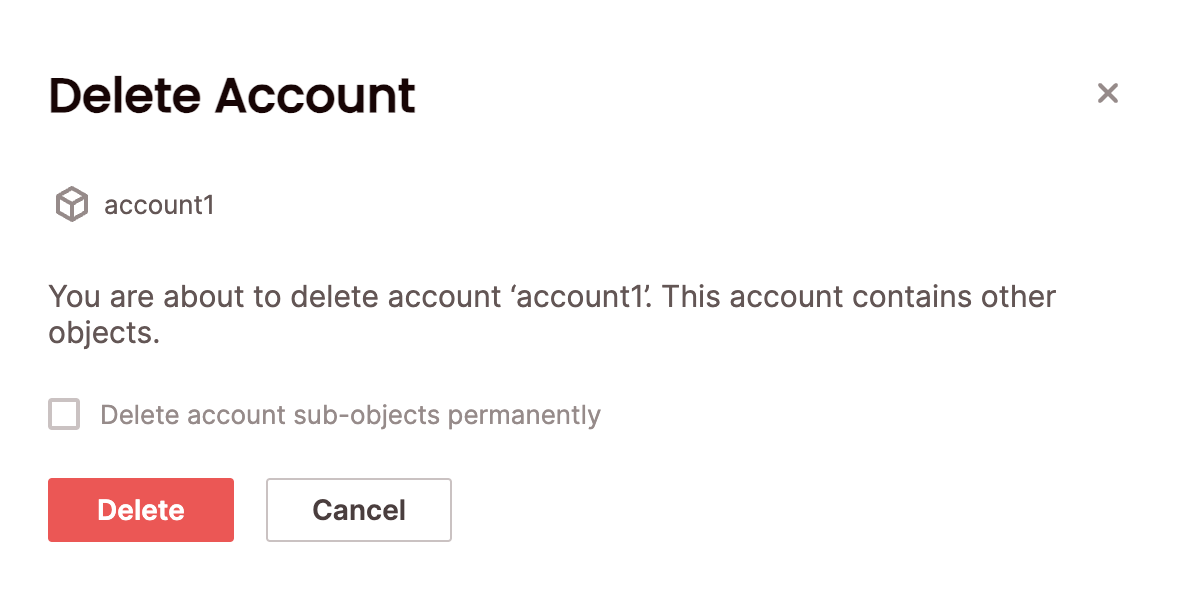
Switch accounts
To switch the account you are using:UI
Click on your login button - the current account will be marked. Choose an account you would like to switch to.